In this chapter, we will learn how to deploy contract on Ethereum. Click on the Run menu option to deploy the contract. The following screen will appear.

The contract name is shown in the highlighted list box. Below this, you will notice the Deploy button, click on it to deploy the contract. The contract will be deployed on the Remix built-in Blockchain. You will be able to see the deployed contract at the bottom of the screen. You can see this in the highlighted portion of the screenshot below.
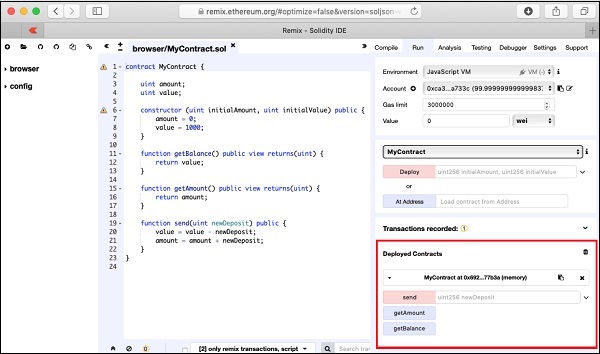
Notice, the presence of three method names in this highlighted region. Next, you will interact with the contract by executing the contract methods.
