For client application, you will use MyEtherWallet.
Download MyEtherWallet software from the following URL −
If required, unzip the downloaded file and open index.html. You will see the following interface for creating a new wallet.
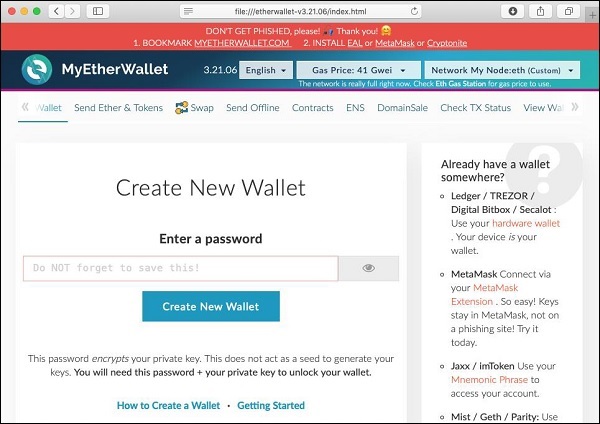
For client application, you will use MyEtherWallet.
Download MyEtherWallet software from the following URL −
If required, unzip the downloaded file and open index.html. You will see the following interface for creating a new wallet.
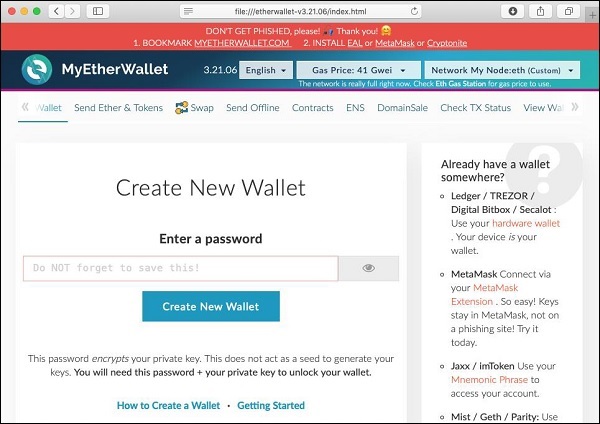
When you click the deployed contract, you will see the various public methods provided by the contract. This is shown in the screenshot below. The first method send contains an edit box in front of it. Here, you will type the parameters required by the contract method. The other two methods do not take any parameters. Sending…
You have now created a wallet; this wallet is a client interface to the Blockchain. We will attach the wallet to the Ganache Blockchain that you have started in the earlier lesson. To do so, click on the Network dropdown box as shown in the screenshot below − Go to the bottom of the list. You will…
We will now briefly understand what is available on the Ganache desktop. On the Desktop, at the top we have several menu options out of which a few are of immediate relevance to us. The menu bar is highlighted in the screenshot below − Clicking on the TRANSACTIONS menu shows all the transactions performed so far. You…
In this chapter, we will learn the creation of contract users on Ethereum. To create a user for our published contract, we will create another MyEtherWallet client attached to the same Ganache Blockchain that you have been using in the previous steps. Go to the MyEtherWallet screen and create a new wallet. Click on the contracts menu and select the “Interact with…
Now, you are ready to interact with the contract that you have deployed. Go back to MyEtherWallet desktop and click on the “Interact with Contract” tab as shown in the screenshot below − Paste the contract address that you previously copied in the “Contract Address” field. You also need to paste the “ABI / JSON Interface” of the contract…
Click on the settings icon at the top right hand side of the screen as shown in the screenshot below − The server settings screen will appear as shown below − Here, you will be able to set the values of server address and the port number for your Ganache server. For the time being,…